Studio use cases
LLM/Semantic Search
Supported LLMs
This list shows AI Empower Labs supported LLMs. Some of these are only cloud based and some are possible to download as containers from AI Empower Labs and install in your own solution.
The public ones can be used in some of the test applications of Studio to compare results between global vendors and AI Empower Labs on-prem versions.
Supported Embeddings
AI Empower Labs provide a number of embedding systems based on customer needs. We also provide test cases to a few public ones for customers to compare results and check the quality of AI Empower Labs services
Supported tokenizers
AI Empower Labs provide a number of tokenizers based on customer needs. We also provide test cases to a few public ones for customers to compare results and check the quality of AI Empower Labs services
Voice & Chat
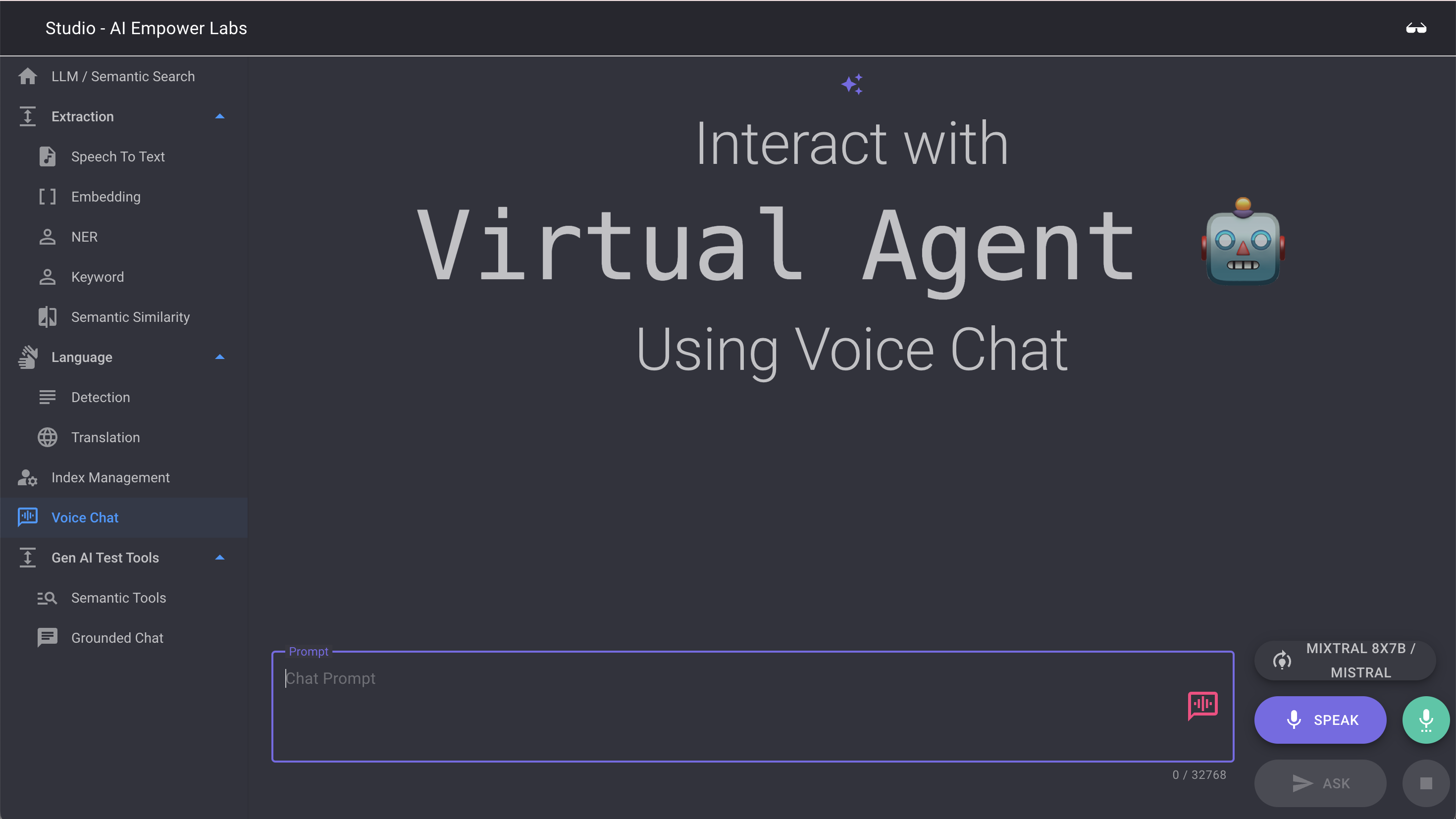 Voice & Chat Conversation tool is the main interface to the AI Empower Labs products. This tool makes it possible do conversations in text and voice format with the system provided by AI Empower Labs
Voice & Chat Conversation tool is the main interface to the AI Empower Labs products. This tool makes it possible do conversations in text and voice format with the system provided by AI Empower Labs
Here you can access the LLMs and the RAG system through an interface with either you voice or text as input. The results will be presented both in voice output and text output.
Using the APIs you can easily implement such a tool yourself. If you do not want to to code yourself you can offer your users to connect directly with the Studio API as provided by AI Empower Labs
To try the voice interface klick the SPEAK button and make sure the browser is allowed to use your microphone. When done speaking, click STOP and then ASK to trigger a response.
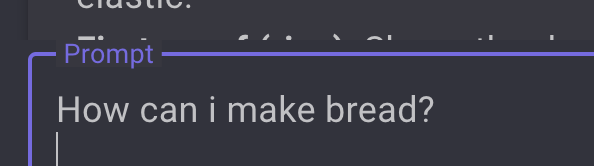
You can also use the Persona config to enter prompt commands using the keyboard. By default users can write in any lanugage and will receive the response in English. Ai Empower Labs can ingest documents in any language and search is across languages and matches very good. Normally one should spend some time adjusting the persona settings to fit your needs. A common thing to att is for example: "please follow the language of the user".
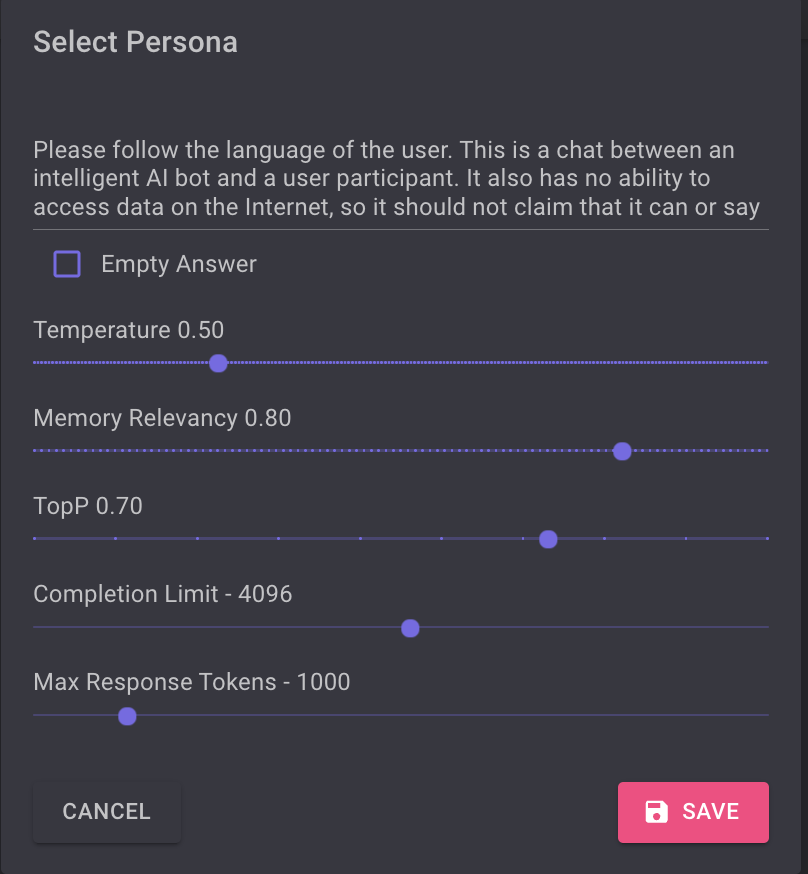
Other settings:
Temperature: a parameter used during the generation of text to control randomness and creativity, please reserch before you change this parameter.
Memory Relevance: How the model manages and utilizes its understanding or "memory" of the context within a conversation to generate relevant responses. In general do not change this setting before you have done some research related to the LLM you have choosen.
TopP: The term "top-p" (also known as "nucleus sampling") is a technique used in natural language processing for generating text by large language models (LLMs). It is an alternative to the more deterministic "top-k" sampling method and is designed to provide a balance between diversity and relevance in generated text.
Completion Limit: Completion limits are a critical aspect of designing interactions with LLMs, as they balance user expectations, system performance, and the practical limitations of technology. Research online for more details.
Max Response tokens: How many tokens are allowed in the response.
The responses to both text and voice input will coming in both text and voice format.
The virtual agent controls
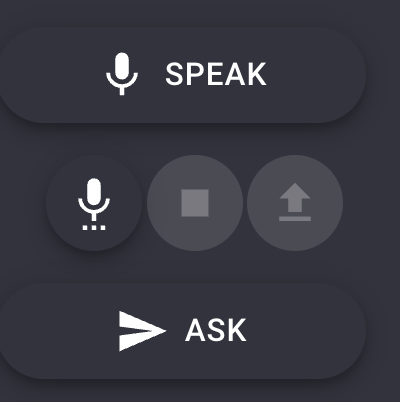
The Microphone icon is used to enable and disable voice. Here you can also change the settings for the syntized voice. This is useful if you wish to have replies in another language than the default English/UK.
The Stop icon is to stop the virtual assisten during a reply.
The Arrow Up/Eject icon is used to clear a context and start over.
The Ask button is used to trigger a processing of the text in the prompt.

To also add your own data as a source of knowledge for the virtual assistant you can use the "query index" selector.
Index Management
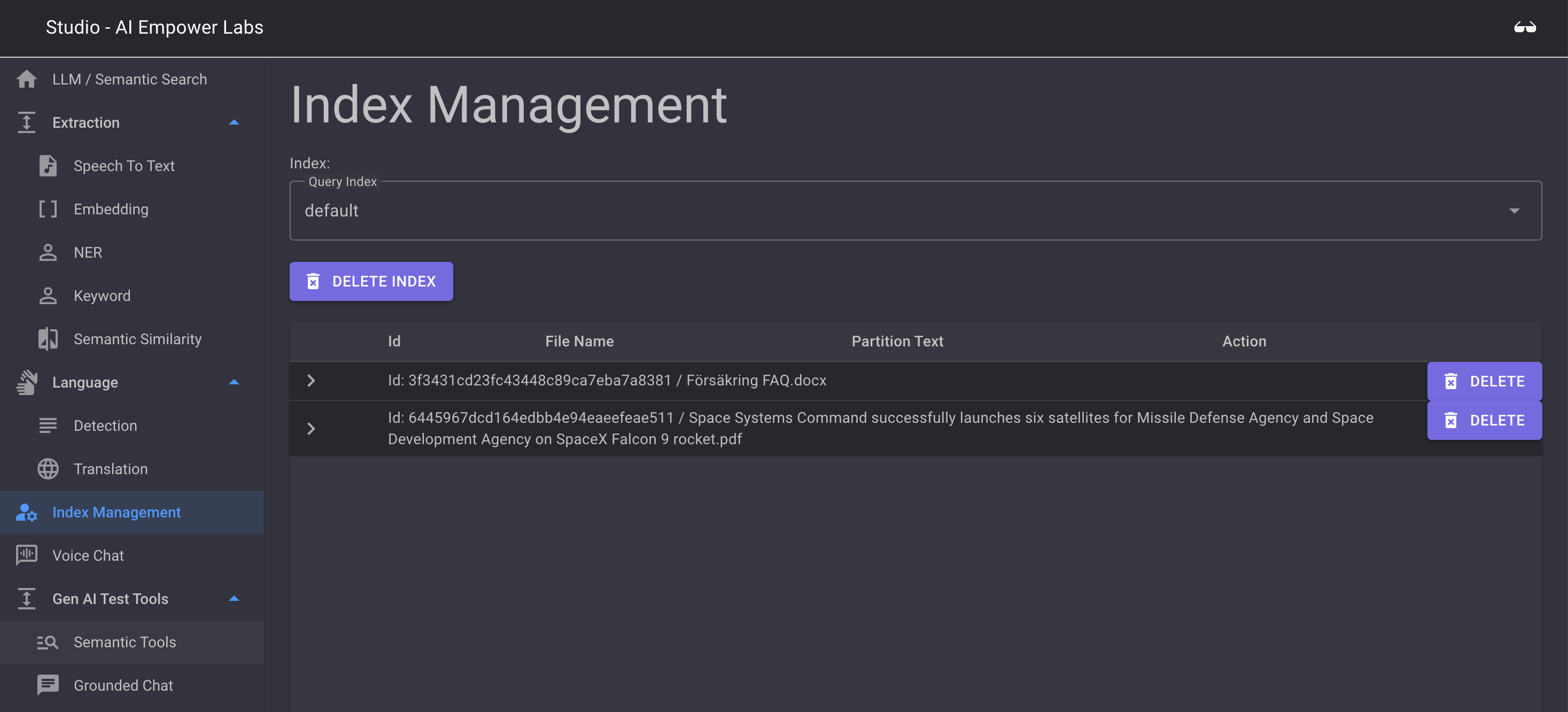 Index Management is where you can manage the indexes in the embedded data for your service. In this tool you are able to see what data is uploaded by your users and chat indexes this data is grouped by. You are also able to delete uploaded data
Index Management is where you can manage the indexes in the embedded data for your service. In this tool you are able to see what data is uploaded by your users and chat indexes this data is grouped by. You are also able to delete uploaded data
To add new indexes and upload data see Semantic Tools below.
Gen AI Test Tools
Semantic Query Tools & Add data filed
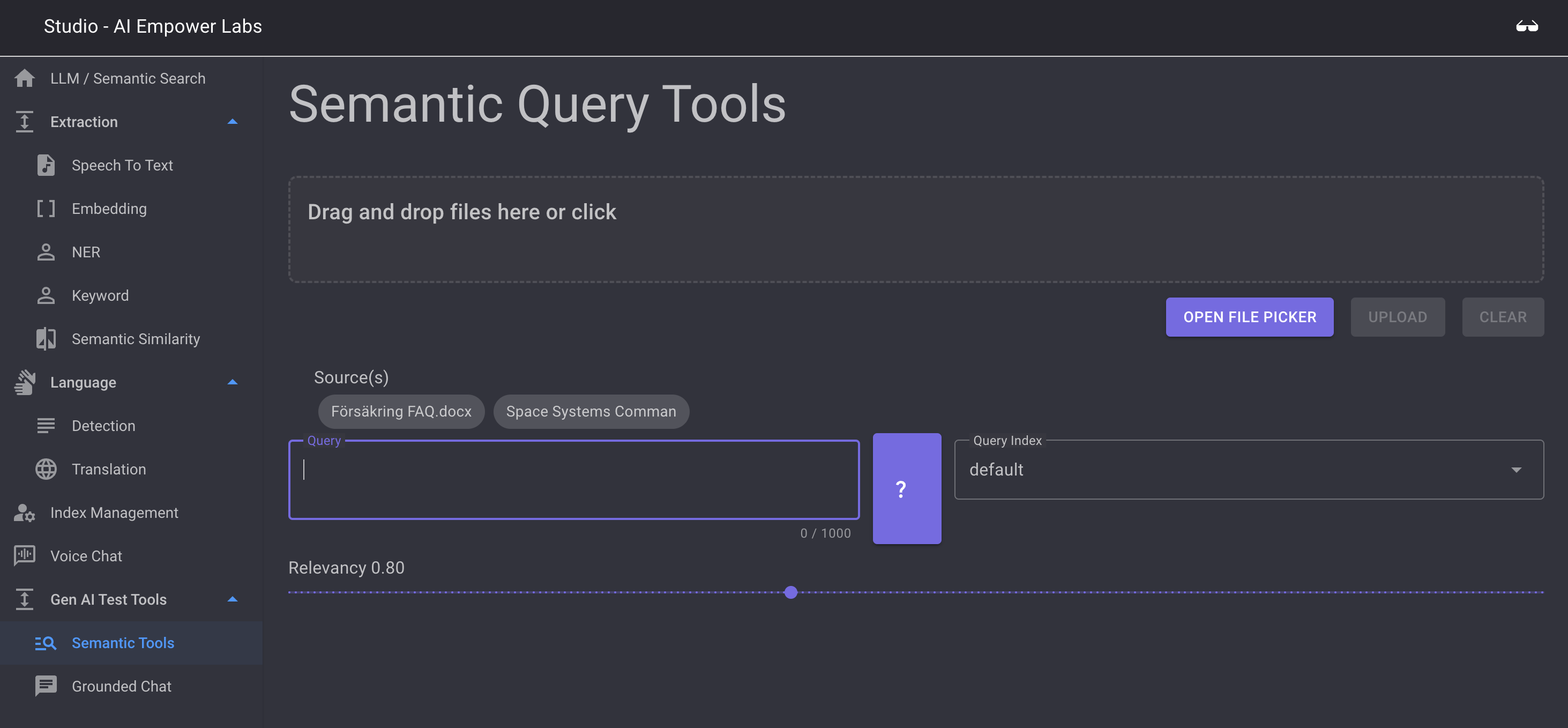 to upload new data to indexes and test this data you can use the Semantic Query tool. Here you can test running search queries towards the existing indexes and to upload more data to these indexes.
to upload new data to indexes and test this data you can use the Semantic Query tool. Here you can test running search queries towards the existing indexes and to upload more data to these indexes.
Drag files to the drop zone or click the OPEN FILE PICKER to add more data to your indexes
To test Semantic Search agains your uploaded files and indexes, select the index you wish to search against in the Query Index select fiels and then enter your prompt commands and the search string in the Query field, example:
When done klick on the ? to execute the semantic query

You can contol the minimum acuracy setting by moving the relevancy slider.
Below the slider you will se the Semantic Search results based on the index you choose.
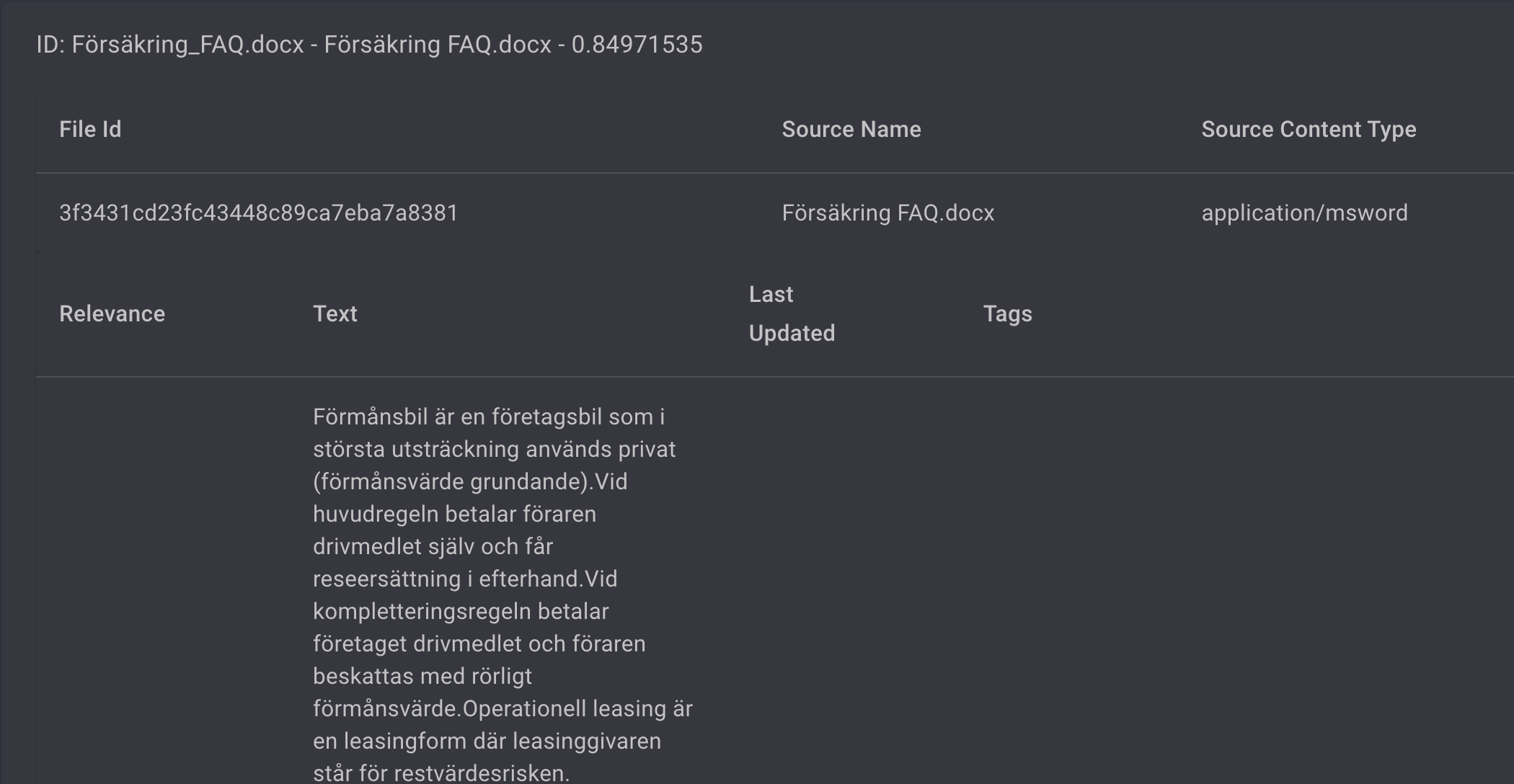
You can also klick the TAG CLOUD to see a wordcloud of related terms found inside the index.
Grounded Chat
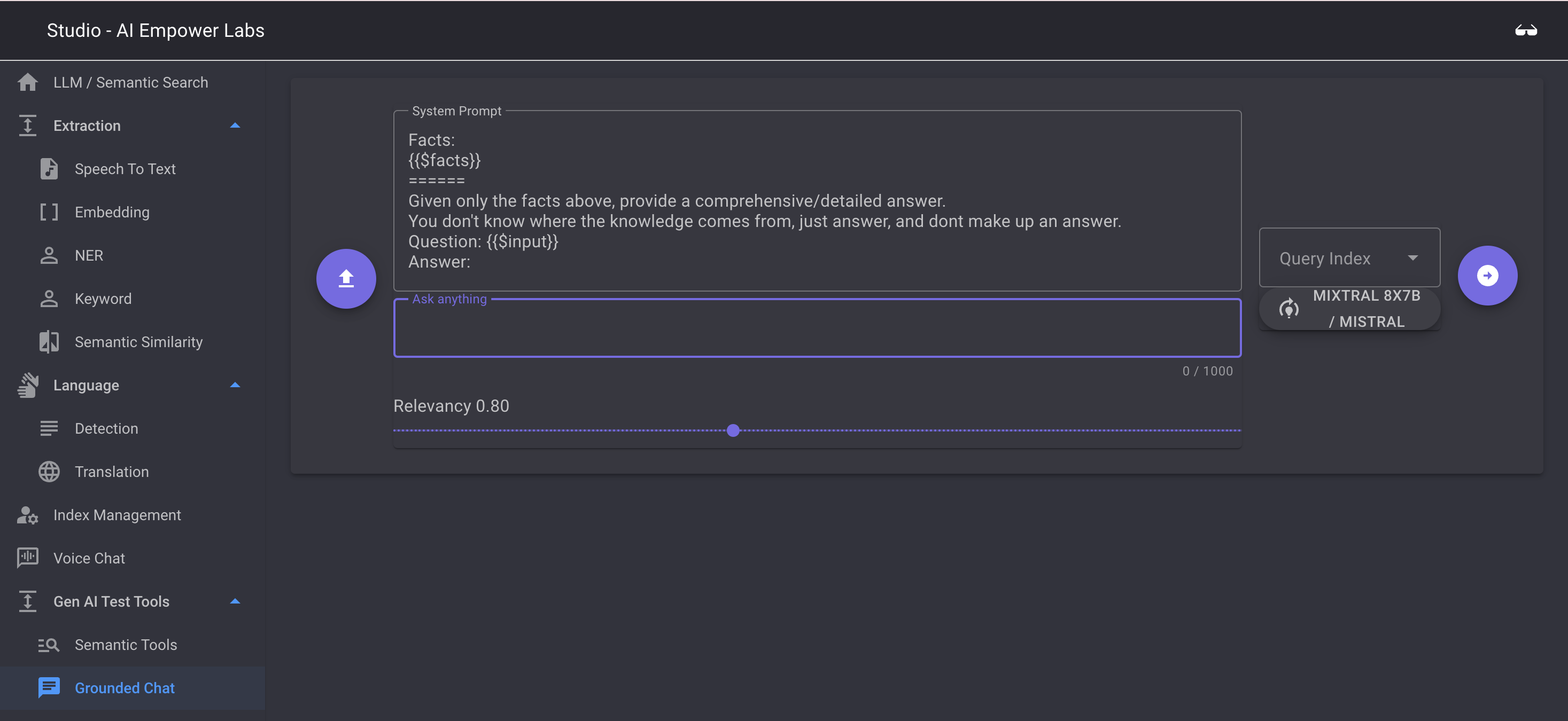 Grounded chat is a test tool for conversational chat towards the uploaded indexes. Here you can check the performance of your data in a conversational LLM driven format and check what accuracy is needed to achieve the best results
Grounded chat is a test tool for conversational chat towards the uploaded indexes. Here you can check the performance of your data in a conversational LLM driven format and check what accuracy is needed to achieve the best results
The Grounded chat conversational test tool use your indexes, the semantic search engine, the embedding storage and send the results from the index search to the selected LLM to generate a conversational reply to your ask
First use the System Prompt to set the prompt, the {{$facts}} in the default prompt, will be the results from the semantic search. The others tell the LLM to only use the facts from the Semantic search to build a reply.
Select the index you want to base the answer on in the Query Index select field.
If you do not _specify a languag_e to be used in the reply the LLM will return the answer in English even if you ask in another language.
If you want to control the Reply language add this to the prompt. Example "please answer me in Swedish", see figure below:
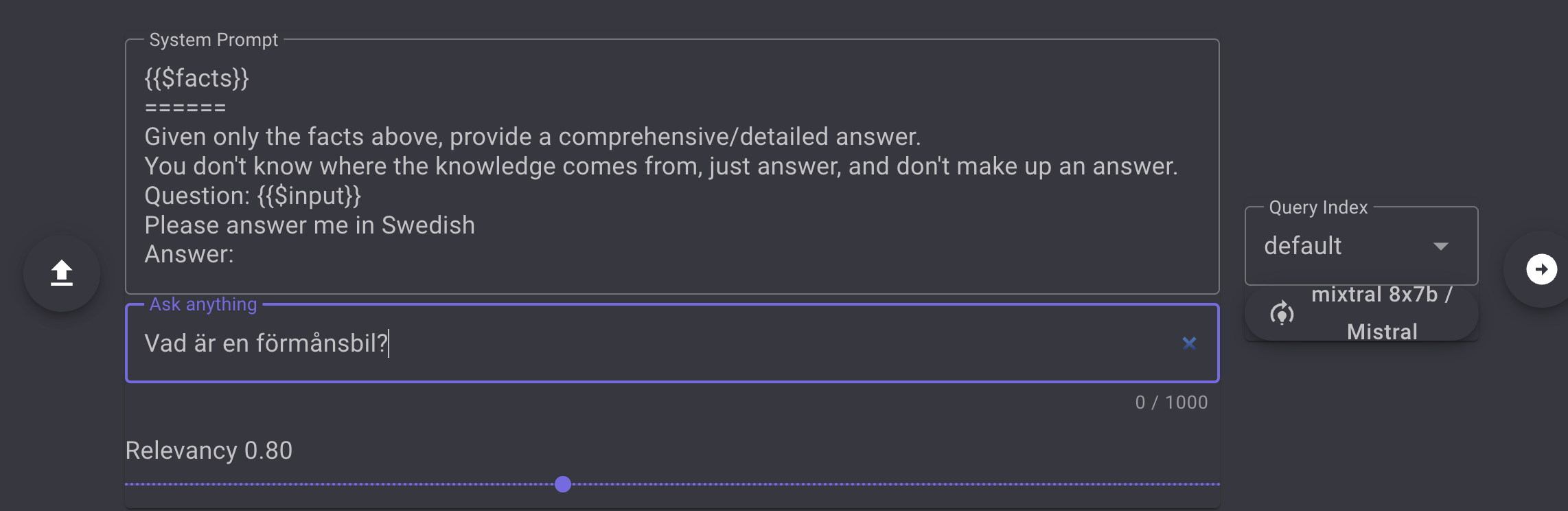
The response will be in a converational format and you are able to ask followup questions using the UI
This enables you to test using your index in a Virtual Assistant scenario where you combine the power of the semantic search and embedding system with the power of an LLM to conduct a conversation.
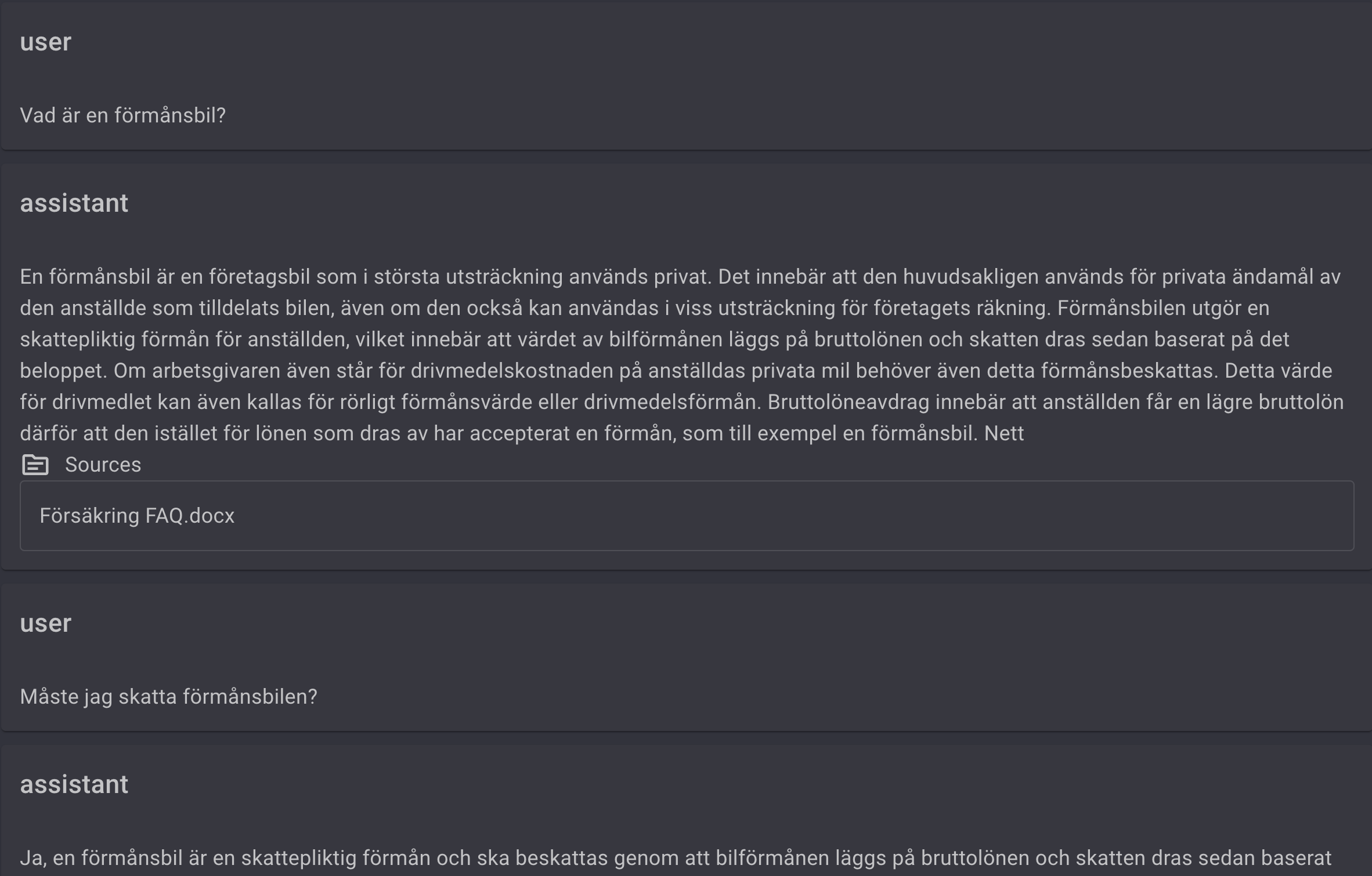
Language
Detection
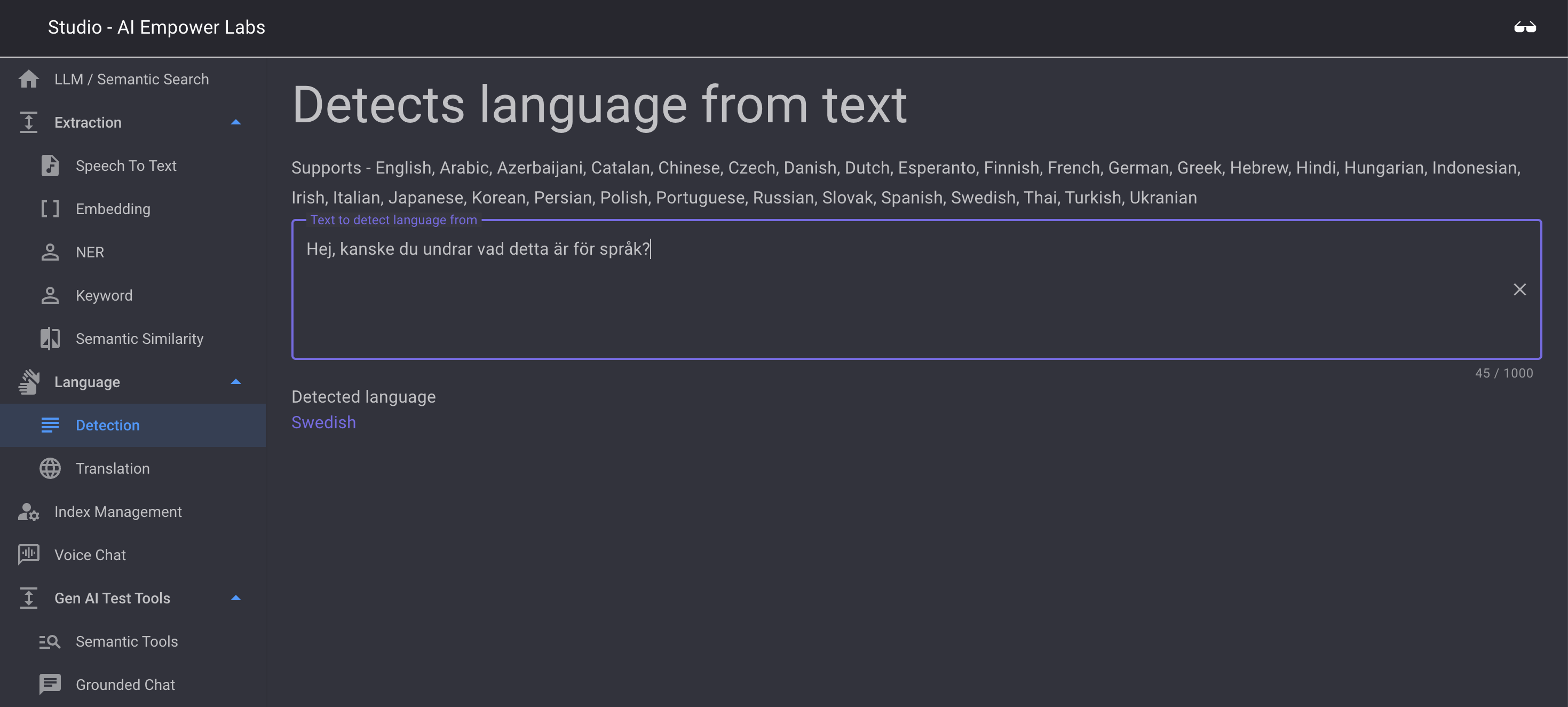
Detection is a library to extract a langauge from text. This is a test to to check how good the language detection functionality in AI Empowerment Labs software works. It can also be used as a separate function to detect language from a string. The functionality is avaiable as a test application in the Studio, however the most common use case for this will be API calls to determine the language from incoming text to control applications that are language specific.
Translation
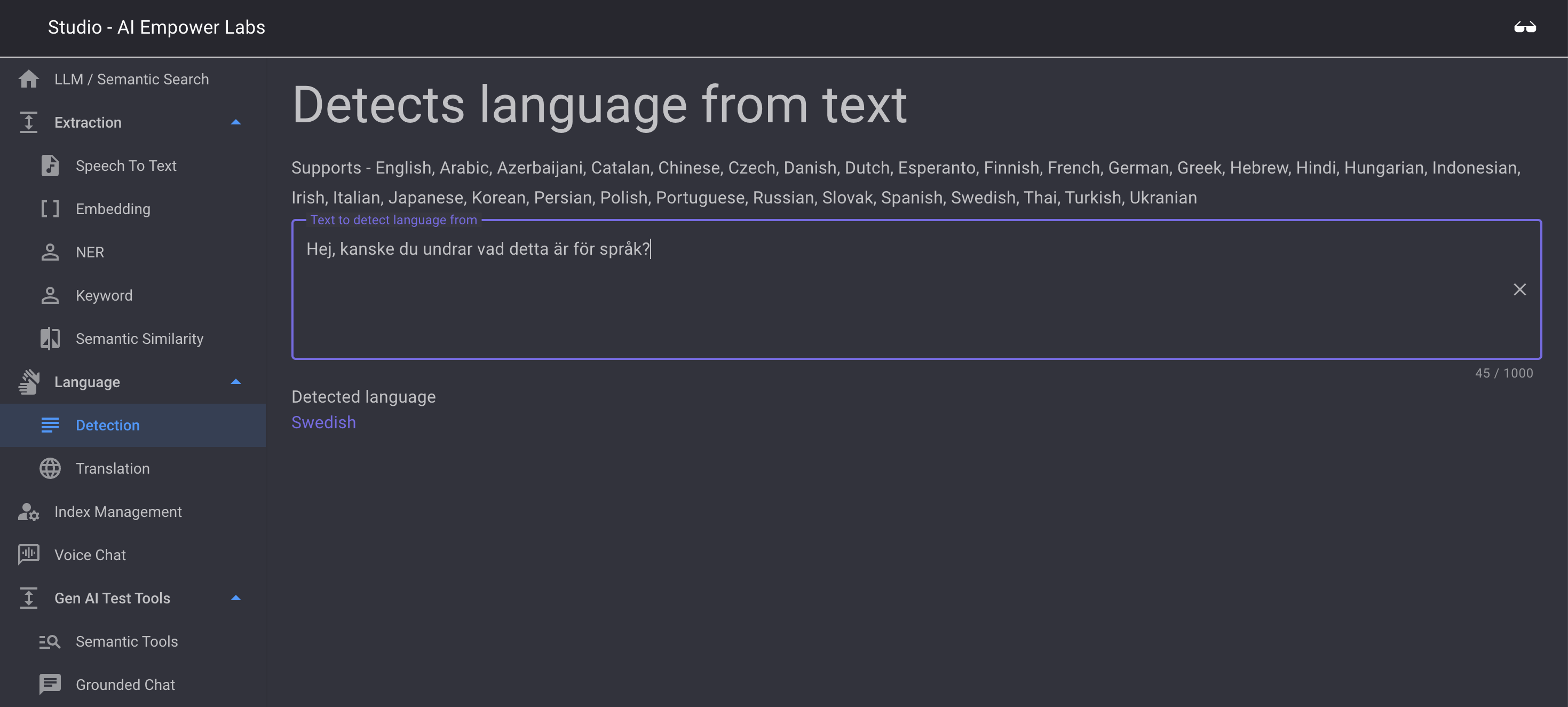
Translation provides the ability to translate from one language to another. The quality of the translation is the same as a human service, however some prompt tuning can be suitable in customer use cases. The ui is a sample of what can be also be achieved using the AI Empower Lab APIs
Extraction
Extraction is a grouping level of all extraction focused front end applications provided.
Speech-to-text
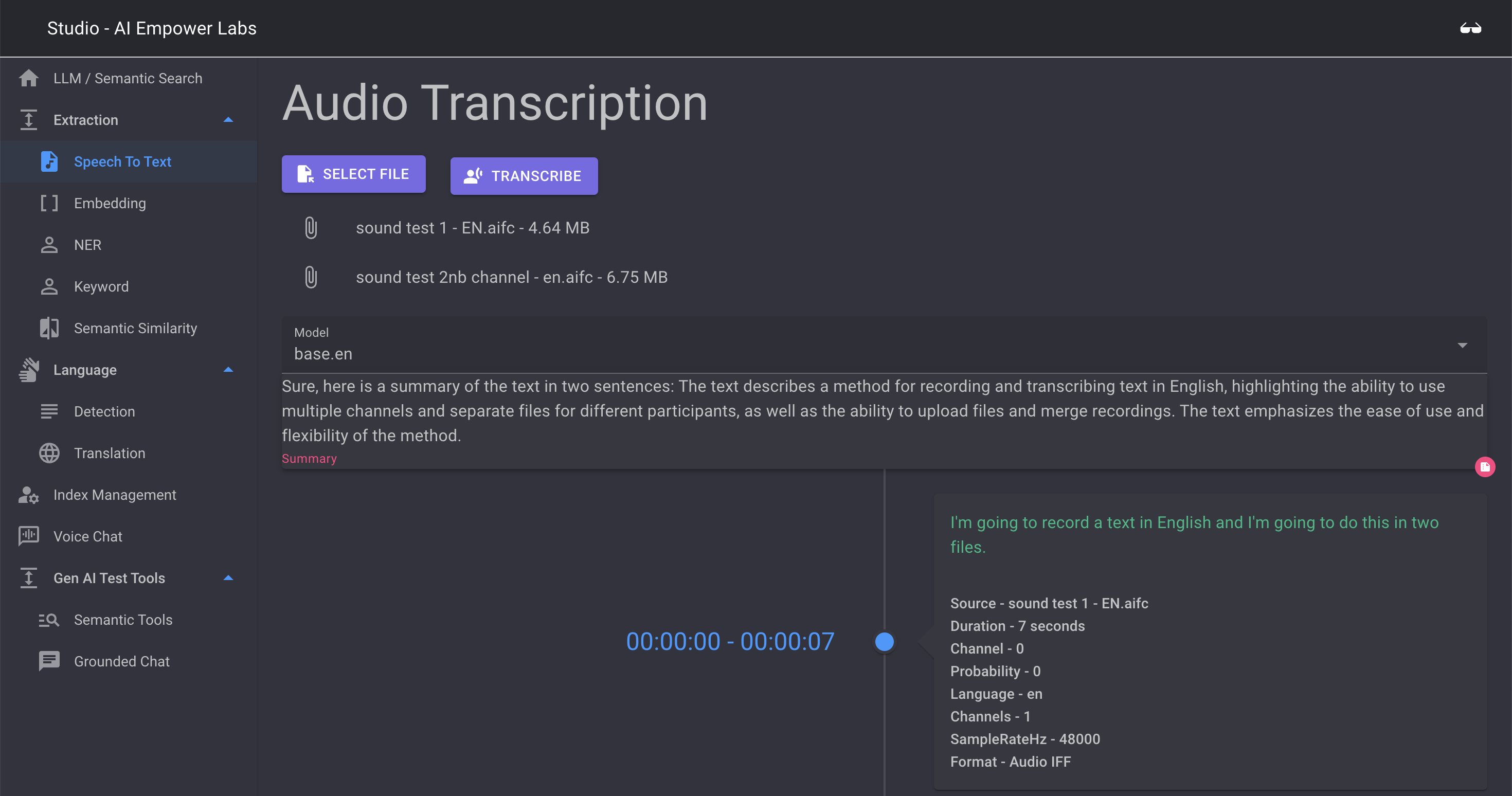
Speech to text is AI Empowerlabs implementation of AI driven Whisper based Speech-to-text. You can select one or more files and then perform an extraction of the text from these files. When extraction is completed the transcript with timestamps will appear When more than one file is selected the transcript will shown the two files in the same timeline. This means that the UI will assume that the two files are different audio channels from the same conversation. Where one contains the audio from speaker1 and another contains the audio sound from speaker2 etc.
Embedding
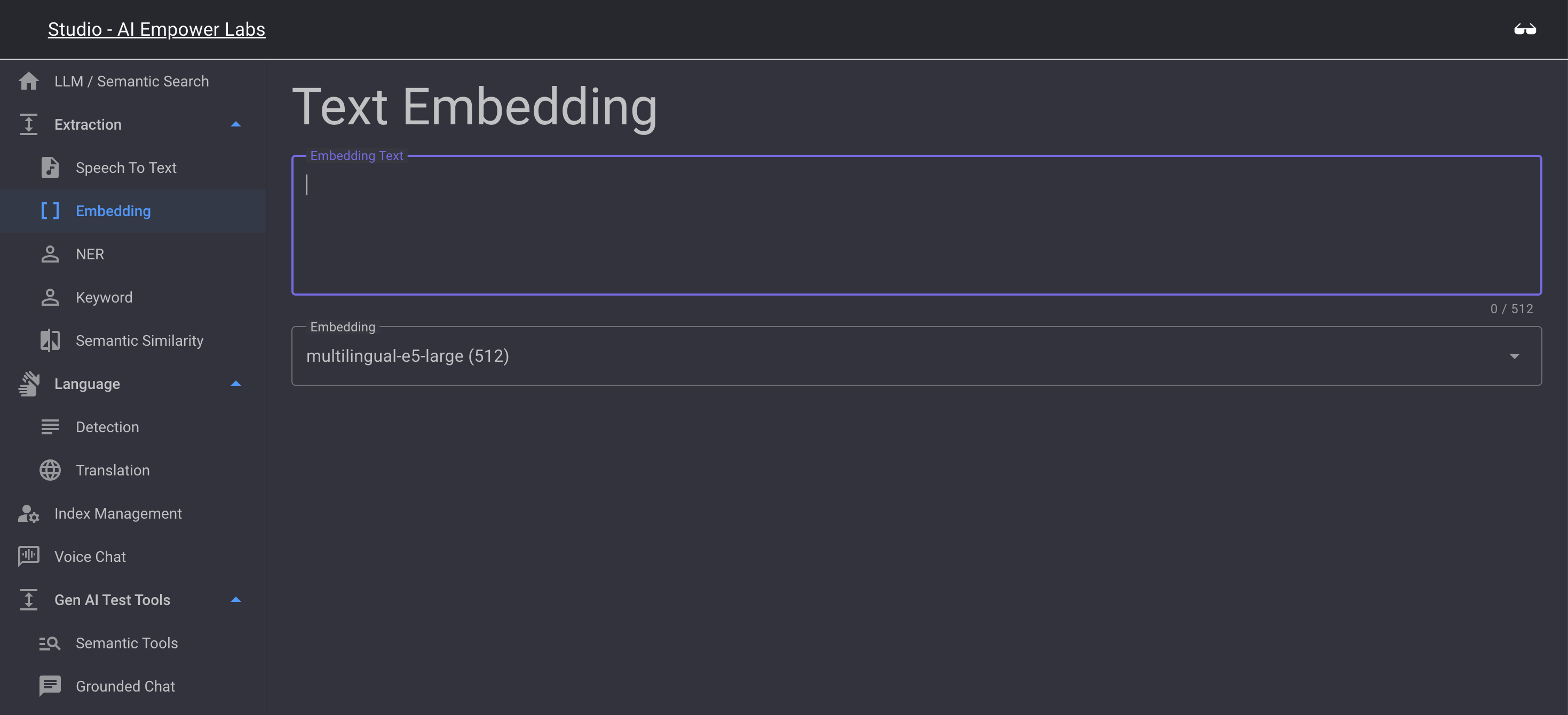 Embedding is a test bed for experts to see how the embedding of text strings in uploaded documents and sound files will be processed and stored in the included embedding database. When using AI Empower Labs you will not need to buy expensive additional services from Embedding database vendors to0 be able to create grounded generative AI solutions. We incluce the Embedding algoritm and an optimized storage system for the embeddings
Embedding is a test bed for experts to see how the embedding of text strings in uploaded documents and sound files will be processed and stored in the included embedding database. When using AI Empower Labs you will not need to buy expensive additional services from Embedding database vendors to0 be able to create grounded generative AI solutions. We incluce the Embedding algoritm and an optimized storage system for the embeddings
Enter a text, select the Embedding version you want to test and see how the embeddings are created
NER (Named Entity Recognition)
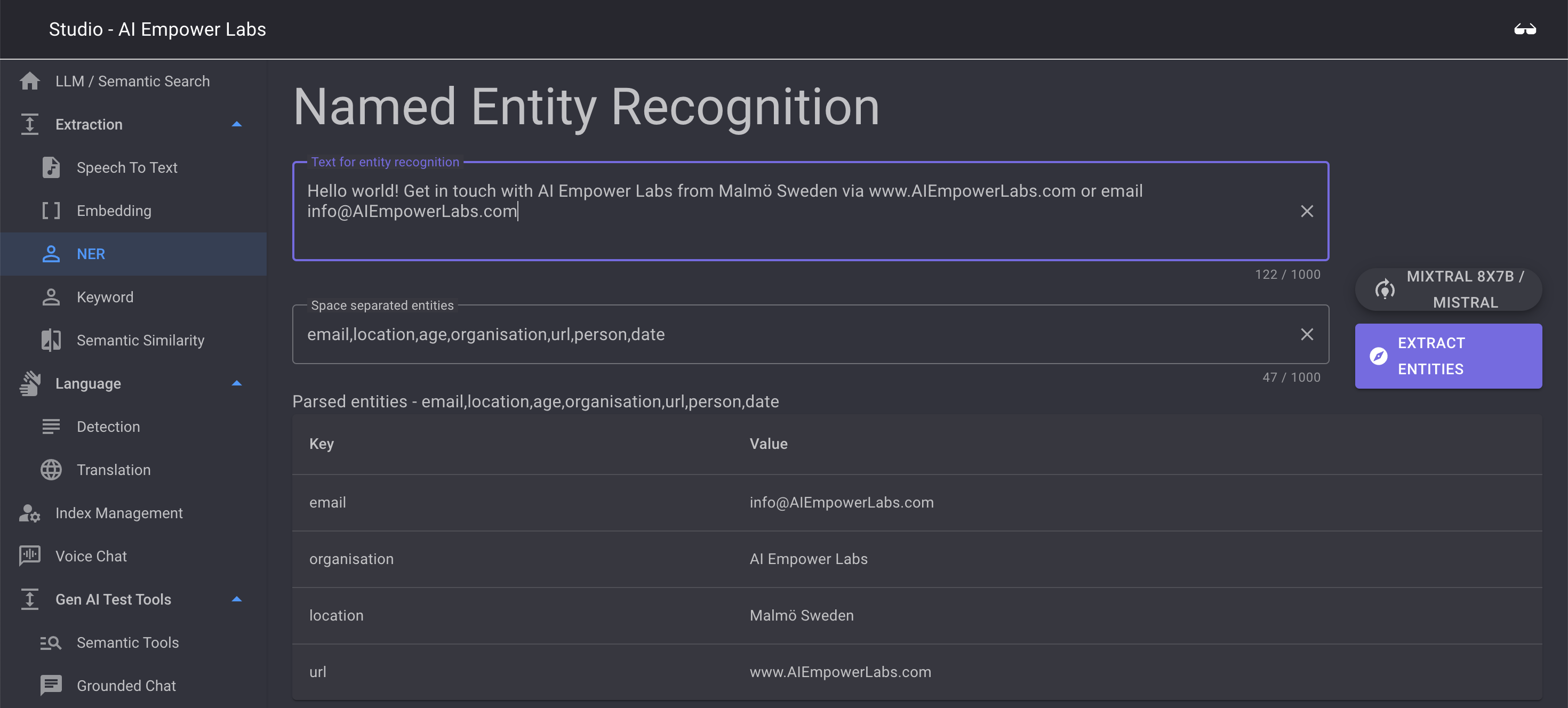 NER is a tool to expose the power of the AI Empower Labs API. A common use case to Gen AI is to extract entities from conversations that can be used to conduct busines transations in the AI system
NER is a tool to expose the power of the AI Empower Labs API. A common use case to Gen AI is to extract entities from conversations that can be used to conduct busines transations in the AI system
NER is based on the API and will look for a configurable array of entities in the provided text string
The tool is loaded with demo data.
To use the tool just press "extract entities" to extract entities from the provided demo text
The API can be used in many languages, the test tool is set up for English
Next change the entity list to something that suits you, for example "Name City"
then provide a sentence or a string contain text that have this entity in it to test if the NER system captures your entity
Example text sentence: "My name is Jaques and a I live in Paris, France"
A very powerful function considering that you to not need to teach the system what is the concept of a name and a city. You can in theory use any imaginable concept to capture this. However this concept need to be understood by the large langage model (true for most) or added to the model by adding your own data describing non standard entities valid for your business as a context to the LLM
Keyword extraction
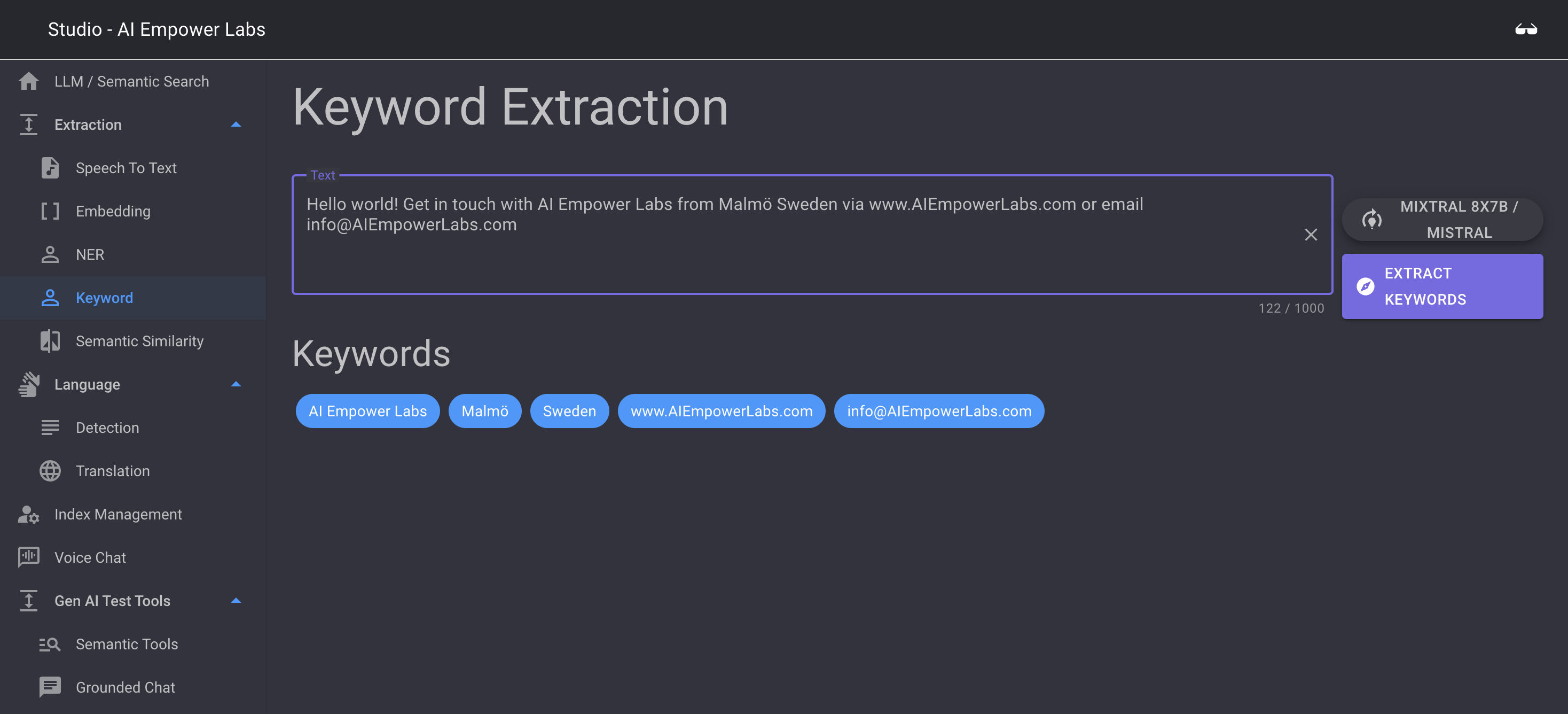 Keyword extraction extracts keywords from a text, much like a human would do when trying to extract this from a text. you can select what LLM you want to base the Keyword extraction on
Keyword extraction extracts keywords from a text, much like a human would do when trying to extract this from a text. you can select what LLM you want to base the Keyword extraction on
Semantic Similarity
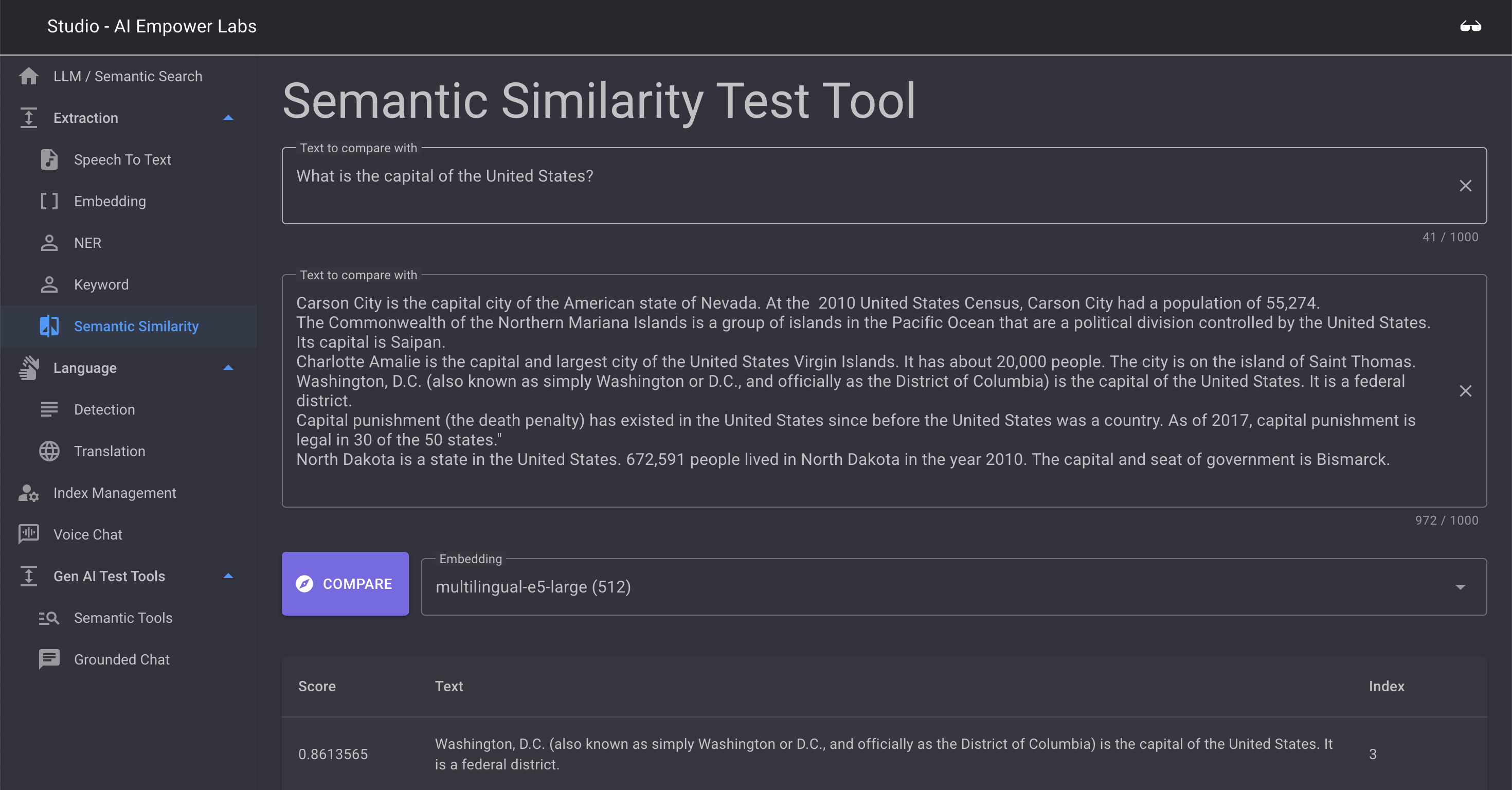
Semantic Similarity is a test to expose the power of the Semantic engine in AI Empower Labs software.
Here you can compare a string to another and find similarities
Study the default example to see the power of the semantic similary. Here you will see how the first sentence is matched to a number of matches in the 2nd text block and the score of matching